Informatica PowerCenter Repository BackUp and Restore

Informatica PowerCenter administrators regularly backup the repository contents to prevent any data loose due to hardware or software problems. When the repository contents is backed up, it saves all the contents as a binary file which includes all the repository objects such as mapping, sessions, workflows etc. These binary files can be used to restore the contents if in case of any failure. In this article lets discuss the step by step process to backup and restore a PowerCenter Repository.
- BackUp the Repository
- View the BackUps
- Restore the Backup
BackUp the Repository
Step : 1
Logon to Administrator Consol using your Admin User ID and Password as shown in below image.
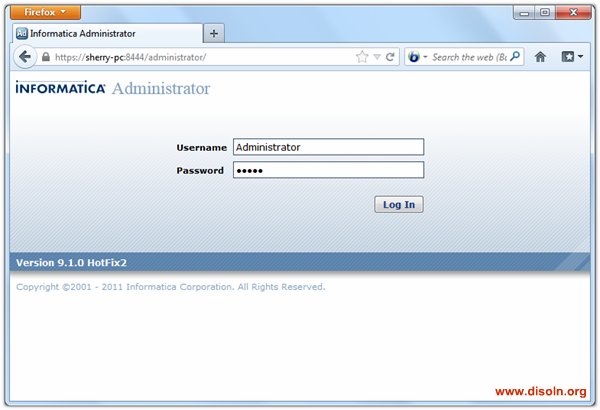
Step : 2
Choose the repository, which you need to backup. Click on 'Actions' at the right top, Then Actions -> Repository Contents -> Back Up

Step : 3
Provide the User Name, Password and other details as given in the below image. Provide the optional information highlighted, if required.

View the BackUps
You can view the already backed up repository files versions.
Step : 1
After you log on to Administrator Console, Go to Actions -> Repository Contents -> View Backup Files as shown in below image.

Step : 2
A popup window appears with the list of previously backed up files.

Restore the Backup
To restore the repository contents from a backup, there should not be any content in the repository. If you choose a repository with existing content, 'Restore' Option will not be available.
Step : 1
After you log on to Administrator Console, Choose the repository to which the content needs to restore. Then Go to Actions -> Repository Contents -> Restore as shown in below image.

Step : 3
A popup window appears with the list of previously backed up files. Choose the appropriate backup file from the drop down list. Choose the optional Options as required, which is shown in below image.

Step : 3
Restore takes couple of minutes depending on the size of the repository contents.

Thats all for the backup restoration.
Please let us know if you have any issues of concerns, we are more than happy to help you.
