Informatica PowerCenter Repository Contents Upgrade

After an existing Informatica PowerCenter server binaries are upgraded to a higher version, we will have to upgrade the existing repository contents before we can enable the repository service and access the repository objects such as mappings, sessions, workflows etc... from the client tools. This article illustrates the step by step instructions for the upgrading the Informatica PowerCenter repository contents.
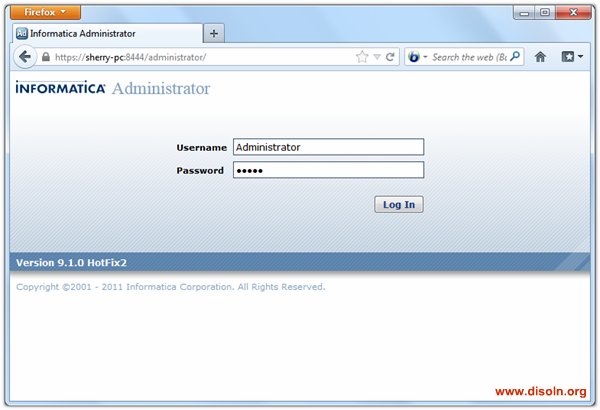
From the Domain Navigator Click Actions -> New -> PowerCenter Repository Service as shown below.
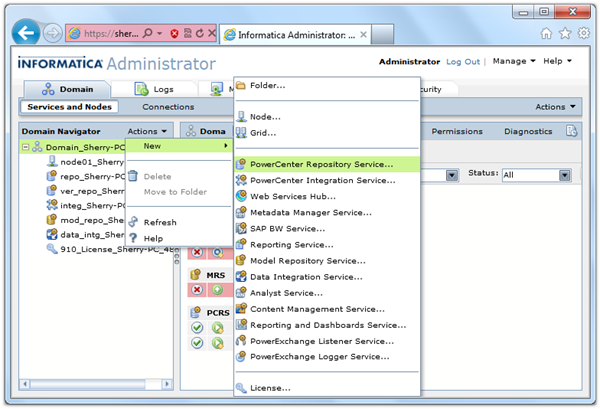
Provide the Repository details.
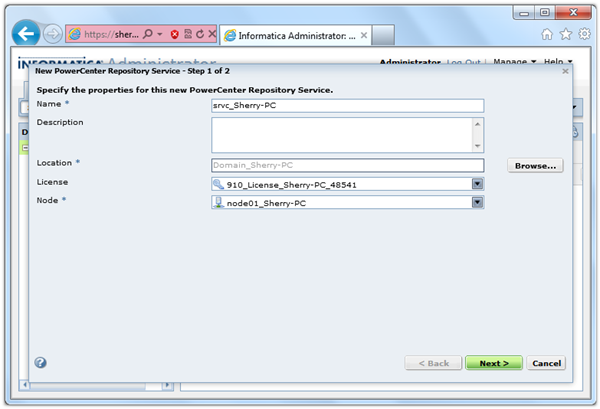
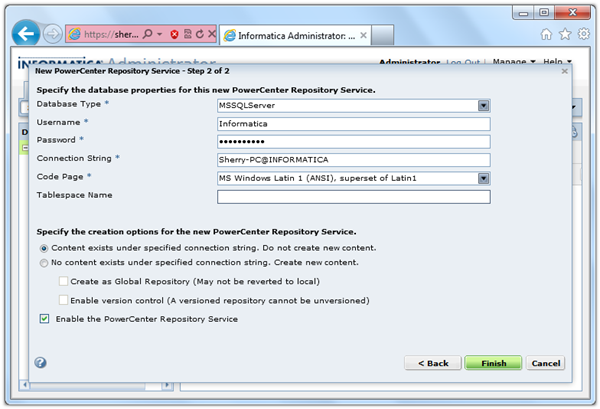
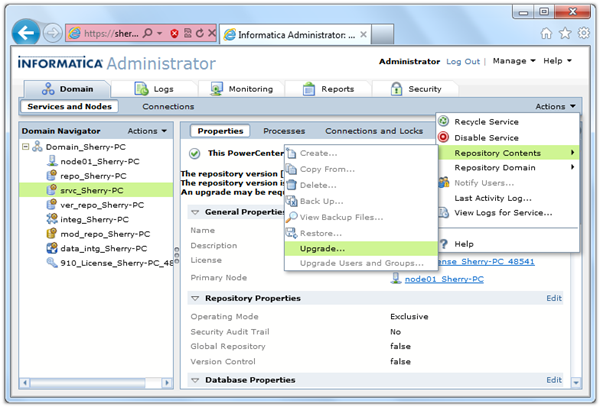
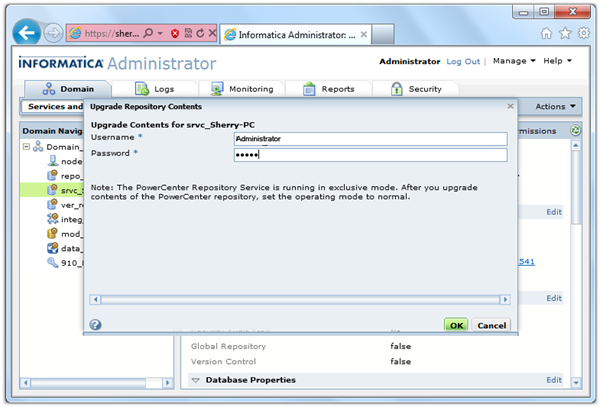
Repository Contents Upgrade
Step : 1
Log on to Administrator Console using your Admin User ID and Password as shown in below image.
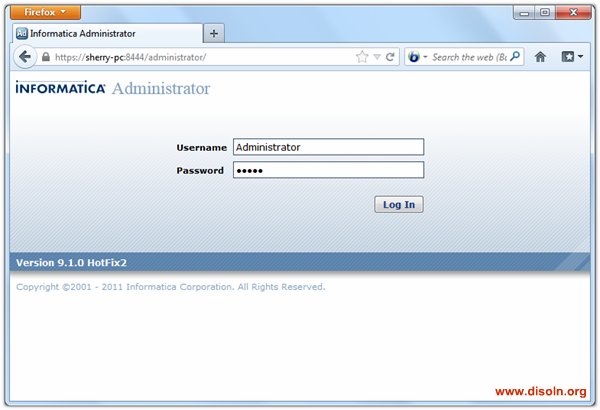
Step : 2
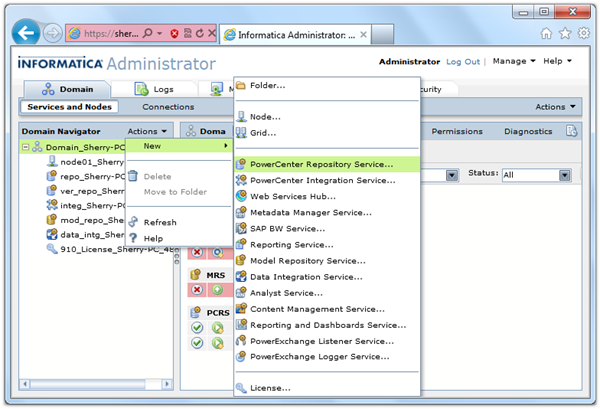
Step : 3
- Repository Name : The repository name should match with the prior version repository.
- Description : An optional description about the repository.
- Location : Choose the Domain you have already created. If you have only one Domain, this value will be pre populated.
- License : Choose the license key from the drop down list.
- Node : Choose the node name from the drop down list.
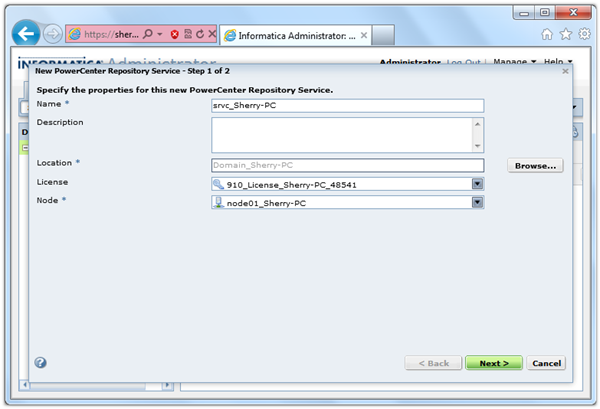
Step : 4
A new screen will appear, Provide the Repository database details. The repository database details should match with the prior version repository database.
- Database Type : Choose your Repository database (Oracle/SQL Server/Sybase)
- Username : Database user ID to connect database.
- Password : Database user Password.
- Connection String : Database Connection String.
- Code Page : Database Code Page
- Table Space : Database Table Space Name
- Choose “Content exists under specified connection string. Do not create new content”
Click Finish
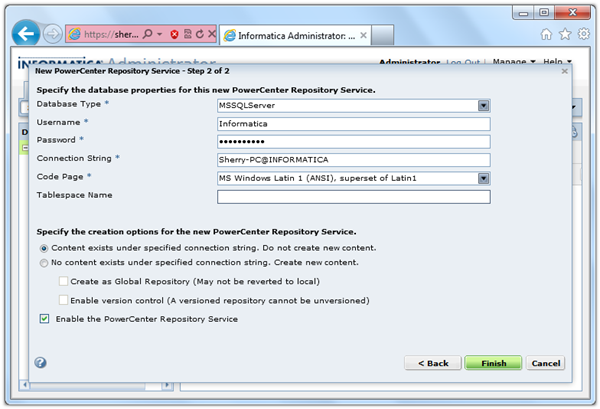
Step : 5
Now you will see the added repository in the Domain Navigator.
Choose the Repository you just added from the Domain Navigator. Click on 'Actions' at the right top, Then Actions -> Repository Contents -> Upgrade
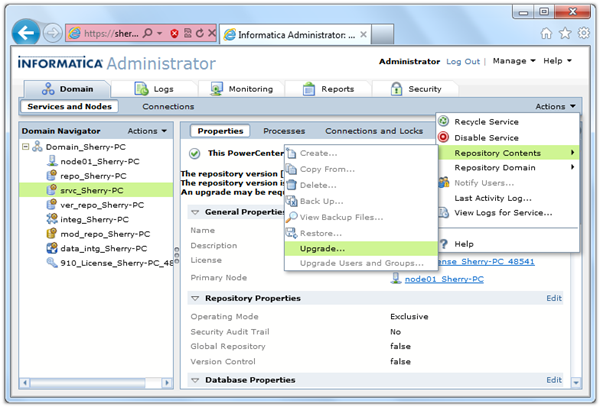
Step : 6
A new window pops up. Provide the Administrator user name and password.
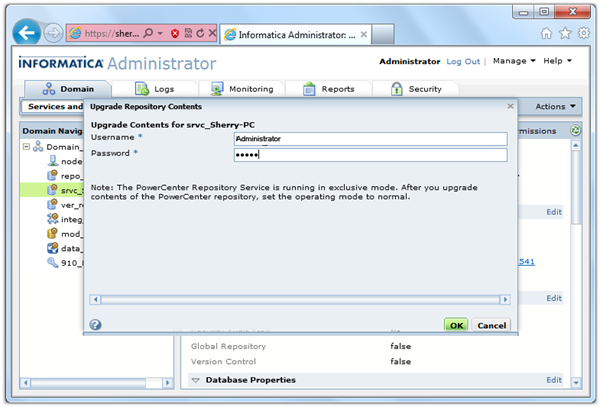
Click OK to complete the upgrade. This process might take some time depending on the size of your repository.
We are ready to enable the repository service and access the contents from the PowerCenter Client tools.
Optimize Upgrade Performance
before the repository contents are upgraded we need to optimize the repository contents. We can optimize the repository contents by completing the below activities.
Purge unnecessary versions from the repository : If your repository is enabled for version control, the repository can quickly grow. If the repository is very large, purge versions that you do not need.
Truncate the workflow and session log file : Use the Repository Manager or the pmrep TruncateLog command to truncate the workflow and session log file and delete run-time information that is not required.
Update statistics : PowerCenter identifies and updates the statistics of all repository tables and indexes when you upgrade a repository. To increase upgrade performance, you can update the statistics before you upgrade the repository.
